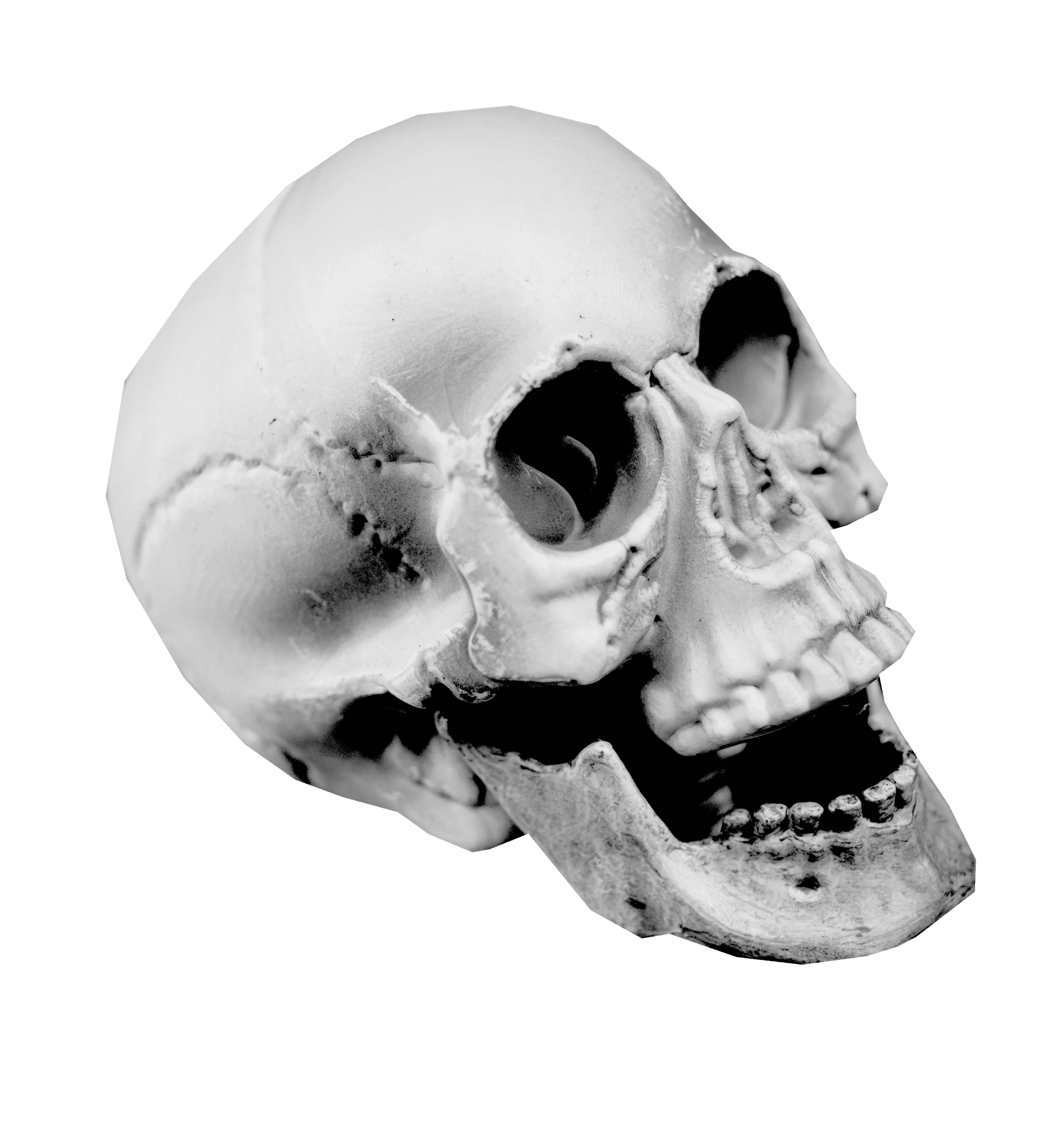The 10 Accessibility Heuristics
1. Interaction Methods and Modalities
Accessibility isn’t just about colors and fonts; it’s about how people interact with your website. Can users navigate using a mouse? A keyboard? Or a touch screen? Let’s make sure everyone can engage with your CTAs (call-to-action buttons).
Things to check:
- Can users interact with buttons and links using both the keyboard and touch?
- Is your tabbing order predictable? (Hint: If someone's jumping all over the page with their keyboard, you've got a problem)
- Don't trap users with keyboard shortcuts or unchangeable focus states. Give them the ability to change their minds.
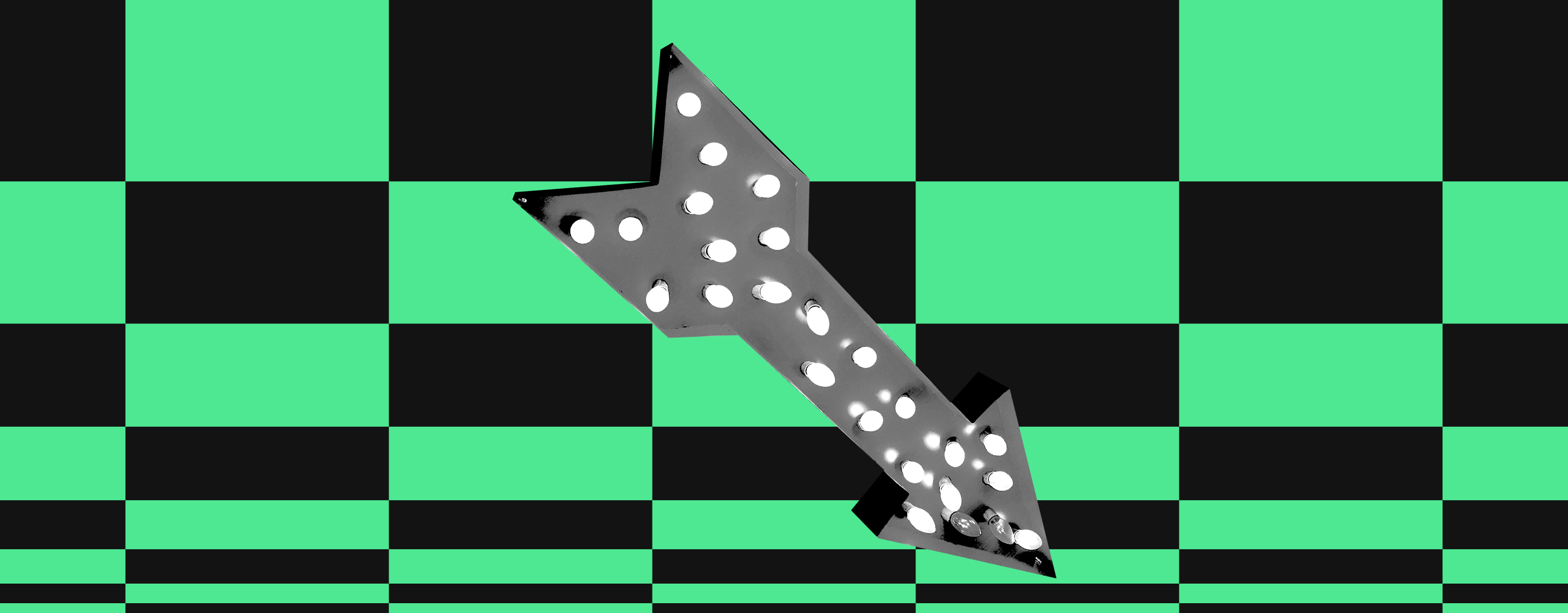
2. Navigation and Wayfinding
Making your content easy to navigate is a must. After all, how would you feel if you got lost on a website with no map? Frustrating, right? You’ve got to make sure all the content on your page is clearly marked and easy to find.
Things to check:
- Add a "skip to main content" link so users can bypass repetitive elements.
- Ensure all links are meaningful—no generic “click here.” People need context!
- Organize navigation elements clearly. Consider headings, breadcrumbs, and clear menu labels.

3. Contrast and Legibility
Readable text? Always. It’s not just about fonts; it’s about making sure everyone can easily read your content, regardless of vision abilities. High contrast is key for making sure no one’s squinting.
Things to check:
- Use high contrast between text and background—especially for small text.
- Avoid color-only cues—provide text-based indicators for important information.

4. Visual and Auditory Alternatives
Everyone experiences your content differently. To make sure no one misses out, give them the tools to access all visual and auditory elements.
Things to check:
- Provide alt text for images, especially for buttons or links, so they’re easily understood by screen readers.
- Add captions to videos and transcripts for audio content.
- For complex images or charts, offer detailed descriptions or a summary.
- Ensure decorative images are marked properly so assistive technologies can ignore them.

5. Structure and Semantics
Ever tried reading a page where headings just don’t make sense? Not fun. A properly structured page helps everyone, especially screen reader users, navigate your content logically.
Things to check:
- Use proper HTML heading tags. Don’t just style text to look like a heading—make it a heading!
- Group related elements, like form fields, and label them clearly for all users.
- Ensure that everything, from forms to tables, is semantically structured.

6. Error Prevention and States
Mistakes happen, right? But how do we help people correct them? If a user makes an error, don’t just highlight it with red—let them know what happened and how they can fix it.
Things to check:
- Don’t rely on color alone to indicate errors. Add text descriptions too.
- Ensure all form fields are labeled and error messages are clear and actionable.

7. Language and Readability
Your site should be easy to read and understand. But that’s not just about short sentences—it’s also about the language. Make sure your content is plain, concise, and free of jargon.
Things to check:
- Use plain language whenever possible.
- Provide meaningful headings and labels.
- Ensure your content adapts to different screen sizes without the need for horizontal scrolling (this one’s a must!).

8. Predictability and Consistency
Users should know what to expect from your site. Predictability is about giving users the control to interact with elements as they expect, and consistency ensures they know where to find things across your site.
Things to check:
- Are recurring elements (like navigation) consistently labeled?
- Allow users to dismiss or control pop-ups and notifications.
- Keep the experience predictable—don’t surprise your users unless it’s a pleasant one.

9. Timing and Preservation
Sometimes users need a little extra time to complete tasks. If something is time-sensitive, make sure users can pause, extend, or adjust time limits.
Things to check:
- Allow users to disable auto-updated content or set their frequency.
- Provide recovery options if their session times out.

10. Movement and Flashing
Ever experienced an interface that just wouldn’t stop flashing or moving? It’s exhausting! Make sure users can pause or stop any movement on your site. This is especially important for users with photosensitive conditions.
Things to check:
- Avoid flashing elements that could trigger seizures (and keep flashing under 3 times per second if you must).
- Allow users to pause or stop animations that go on too long.

By following these accessibility heuristics, you’ll not only ensure that your site is easier to use for a wider audience but also create a better experience overall. Accessibility is about making your content available to everyone, and that’s a win for everyone.
Remember, when in doubt, ask yourself: Can this be perceived, operated, understood, and made robust enough for all users?
If the answer is yes, you’re on the right track!